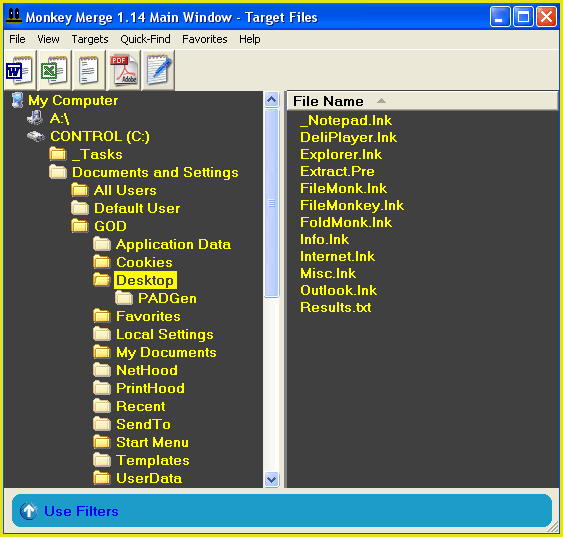The main window is the main interface of Monkey Merge. From here you can do the following things:
- Select files that you wish to perform operations on
- Merge word documents
- Merge plain text files
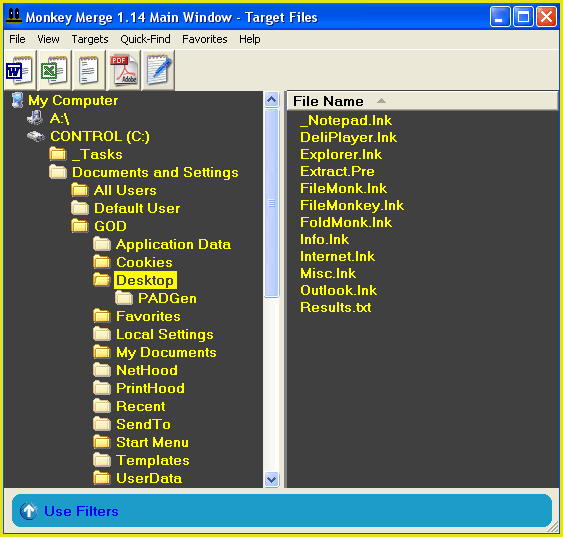
Here is more detailed information on each of the main window controls:
File Menu: | | Exit | | | Exits the application. |
| Print... | | | Open the results window and prompt you to print the last set of results. |
View Menu: |
| Color Scheme | | | Choose a color scheme for Monkey Merge. |
| Settings | | | By default, all operations are protected by the recycle bin. Files that Monkey Merge edits or deletes (except using the "Wipe" or "Encyrpt" features) are automatically copied to the recycle bin. If you wish to change these settings, use the settings window. |
| Results | | | Display the last set of results generated by Monkey Merge. |
| Refresh | | | Update the main window. |
Targets Menu: |
| Refresh | | | Update the main window. |
| Show Hidden Folders | | | Check this menu item to display hidden folders in the folder tree. |
| Filter Files | | | Enable file size, date, pattern and attribute filtering options. |
| Target Selected Files Only | | | Target files that are highlighted in the file list box and ignore all other files in the file list box. To target a file, left click on it in the file list box. To target multiple files, use the shift and ctrl keys on your keyboard with the left mouse button. |
| Remove Selected Files | | | Remove any highlighted files from the file list box. |
| Target Selected File Extensions | | | Target the extensions of any files that are highlighted in the file list box. |
| Target All Files | | | Target all files in the target folder, regardless of size, date and pattern. |
| Show Hide Column | | | Show or hide column headers. You can sort columns by clicking on a column header. |
| Sort By Column | | | Order items by name, date or size. |
Help Menu: |
| About | | | Opens a window containing information about Monkey Merge. |
| Contact Us | | | Send us an email. |
| Tool Tips | | | Toggle helpful tool tips on and off. |
| Update | | | Update the registered version. |
| Contents | | | Open our help pages. |
| Tips | | | Open our tips browser. Read various Monkey Merge tips. |
Folder Tree Box: | | Navigate to the folder that you wish to work on by clicking down the tree.
|
File Pattern Checkbox: | | Check this box to enter a pattern to target in the textbox to the right of this checkbox. for example: Enter *.* or * to target all files in the current folder. Enter *.txt to target all text files. Enter e*.* to target all files starting with the letter e. Enter ?e* to target all files with e as second letter of file name. Enter eatme.txt to target the file named eatme.txt, enter *.txt;*.jpg to target all txt and jpg files, etc.
|
Target Files List Box: | | This box displays a list of files to work on. If you want to work on files in subfolders, you can use the options available from the feature that you are using.
For example, if you want to rename files in the folder and files in all sub-folders, target files in the root folder. Then open the "Rename" feature. Then check the "Include Sub-Folders" check box.
|
Pattern Box | | To activate this box, click on the checkbox to the left. Enter a pattern in this box so that Monkey Merge will only target files that match this pattern (See "Target Pattern Checkbox" above).
|
File Size Check Box | | Check this box to target files by their size. This will activate the file size filtering options to the right of this check box. You can use these options to target large files or small files.
|
File Date Check Box | | Check this box to target files by their date. This will activate the file date filtering options to the right of this check box. You can use these options to target old files, new files or files that fall within the selected dates.
|
Quick-Find, Merge Word Documents Menu Item | | Target your word documents in the main window and then click this button for merge options. This feature is only suitable for *.doc files.
|
Quick-Find, Merge Plain Text Files Menu Item | | Target your plain text files in the main window and then click this button for merge options. Plain text files are any files that contain the standard ascii character set (for example, txt, html, log files etc).
|
|