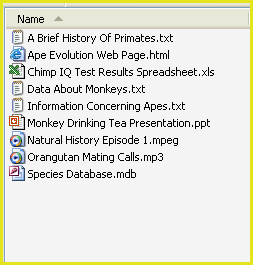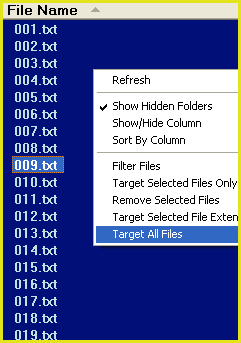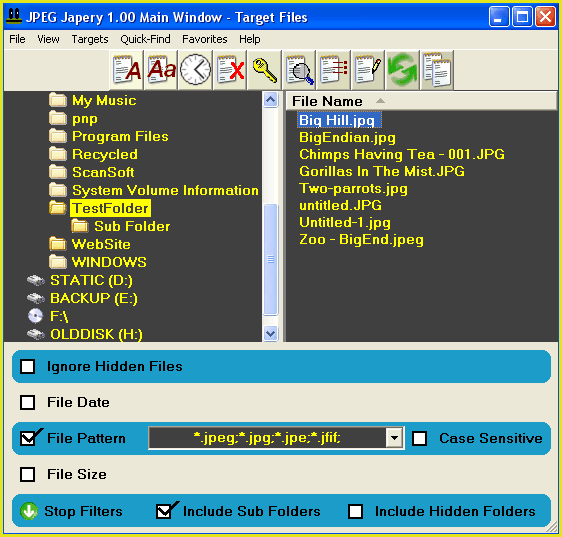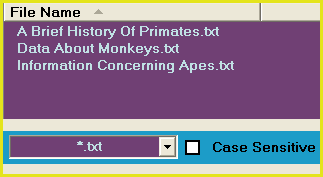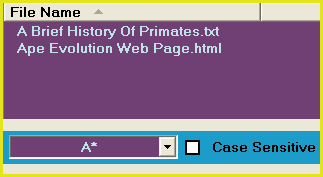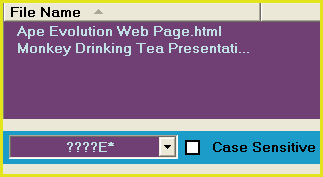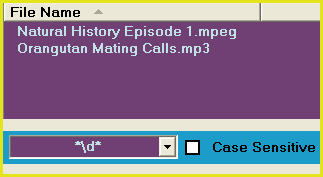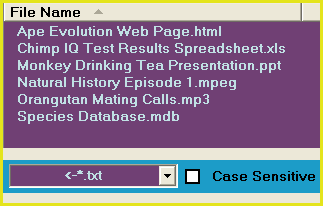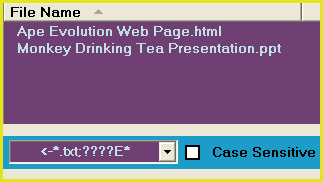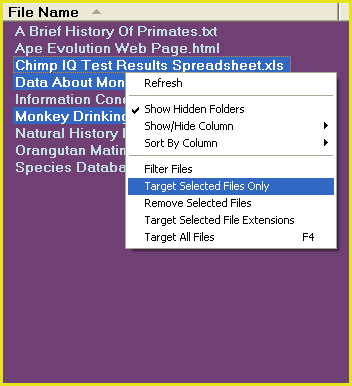File Patterns Tutorial
You can use the file pattern filter to selectively target a specific group of files. For example, you can target all files with a .txt extension and ignore all other files.
When you enter a file pattern filter, any file operation that you launch using JPEG Japery will only work on the files that match the pattern you enter.
For example, if you target .jpg files and then use the "List" feature, JPEG Japery will create a list of all .jpg files found.
|
|
File Name Composition
|
|
Descriptive Text
The first part of a file name is usually a line of text describing the file or it's contents.
Dot
A dot (period or full stop) is always used to separate the the descriptive text and the extension.
Extension
The last part of a file name is called the extension. This is typically (but not always) three or four characters long and is used as an indication as to which program will open the file. For example, files with a jpg extension will usually open with your default image viewer, "Windows Picture And Fax Viewer".
|
| |
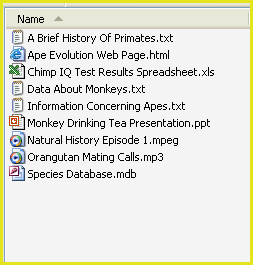
FileDescription.FileExtension
|
|
|
|
|
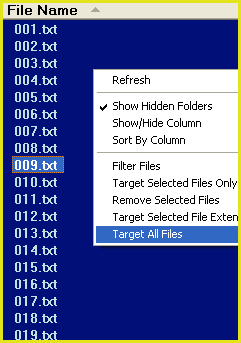
| |
Target Files
|
|
Right-click on the file list. From the pop-up menu, select "Target All Files". This will display all files in the selected folder.
If you want to extend all file operations to include files in sub-folders, check (tick) the "Include Sub Folders" check box.

Note: For reasons of efficiency, files contained within sub folders will NOT appear in the main window file list even if the "Include Sub-Folders" check box is checked.
You can use the "List" feature ("Quick-Find/List" menu item) to list all targets.
|
|
|
|
|
|
Main Window Filters
Click on the "Use Filters" arrow.
This will open the filter options where you will enter a file pattern.
| |
|
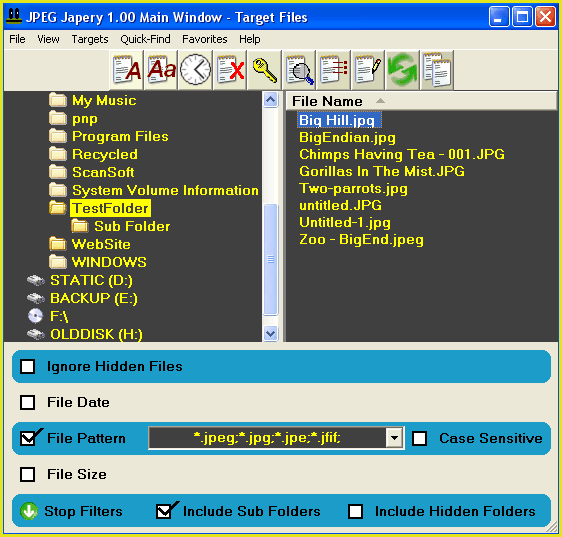
|
|
|
|
|
File Pattern Box
|
|
To target files by pattern, check (tick) the "File Pattern" check box by left-clicking it.
This is where you will enter your file pattern.

You will note that the initial file pattern is set to * (an asterisk character). This is referred to as the asterisk wildcard and represents any text of any length.
For example, enter *.txt in this box to select all files with a .txt extension and ignore files that do not have a .txt extension.
|
| |
|
|
|
|
|
|
Case Sensitive
|
|
The "Case Sensitive" check box will determine if your file pattern is case sensitive.
If the case sensitive box is cleared (not checked), *.txt will target all txt files, even if their extension contains uppercase characters (.TXT or .Txt or .tXt and so on).
However, if the case sensitive check box is checked, a *.txt file pattern will target all .txt files but will not target .txt files that contain uppercase characters in the .txt extension. For example, it will not target .TXT files or .tXt files.
|
| |
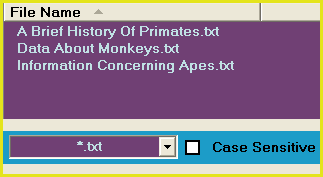
The *.txt file pattern will only target files with a txt extension
|
|
|
|
|
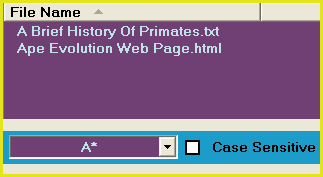
A file pattern of A* will target all files starting
with the letter A.
| |
Asterisk Wildcard
|
|
The asterisk wildcard can target any text of any length.
A file pattern of * will target all files
A file pattern of *.txt will target all .txt files
A file pattern of *b* will target all files that have a letter b in the file name.
|
|
|
|
|
|
Question-Mark Wildcard
|
|
The ? character is also a wildcard.
The ? character represents any SINGLE character.
|
| |
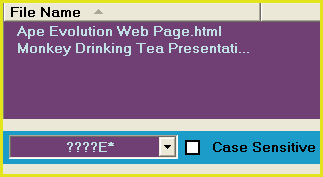
|
|
|
|
|
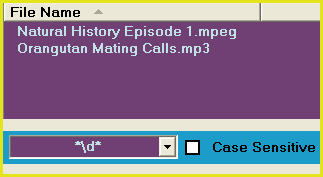
| |
Digit Wildcard
|
|
You can enter a back-slash character followed by the letter d to enter the digit wildcard \d
This will target any SINGLE numeric digit (number)
|
|
|
|
|
|
Negative Matches
|
|
The <- wildcard represents a negative match. Put this wildcard before your pattern to indicate a reverse selection.
For example, the file pattern <-*.txt will target all files EXCEPT *.txt files.
|
| |
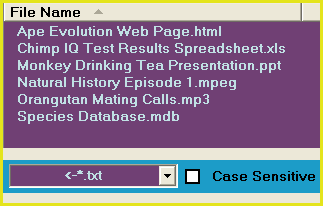
|
|
|
|
|
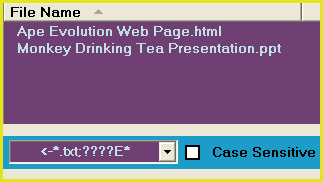
| |
Semi-Colon Separator
|
|
You can enter multiple file patterns by separating each one with a semi-colon ;
|
|
|
|
To target only one file, I can enter the file name of that file as a file pattern.
Example: I want to target the file hello.txt. I would enter a pattern of hello.txt
You can use any combination of the above wildcards to target files.
|
|
Selection Menu
|
|
If you hold the shift key and left click on a file in the file list and then left click again on another file (still holding the shift key) this will select a range of files.
You can select individual files in the same way using the ctrl key.
Once you have made a selection, you can right click on the selection. This will reveal a selection menu.
|
| |
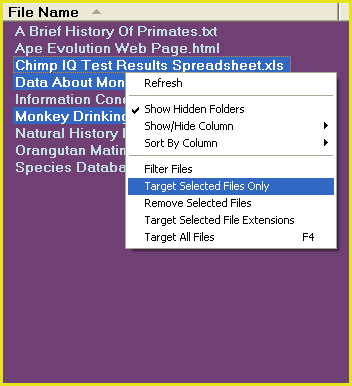
|
|
|
|