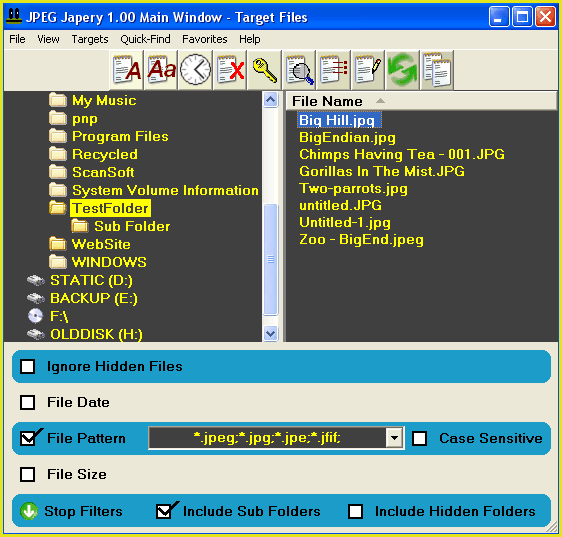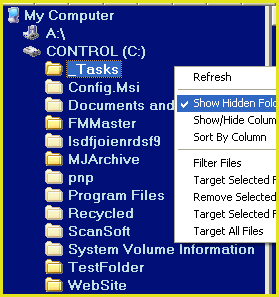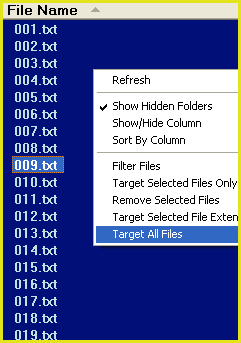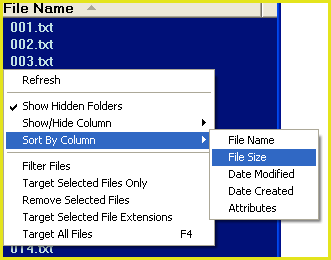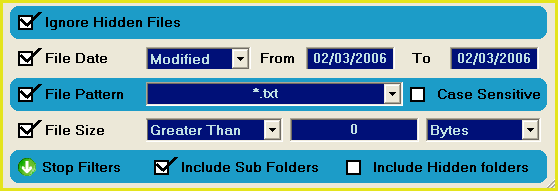Targeting Tutorial
Before you can do anything with JPEG Japery, you must select (target) your files.
The main window of JPEG Japery is used for targeting files.
Here is a step-by-step tutorial of how to target files:
|
|
Main Window
1.
| Launch JPEG Japery: Double click the JPEG Japery link on your desktop or single click the JPEG Japery link in your start menu.
|
2.
| Unregistered users: A nag screen will appear. After 3 seconds, the continue button will become active. Click the continue button to be taken to the JPEG Japery main window
Registered users: The JPEG Japery main window will open
|
| |
|
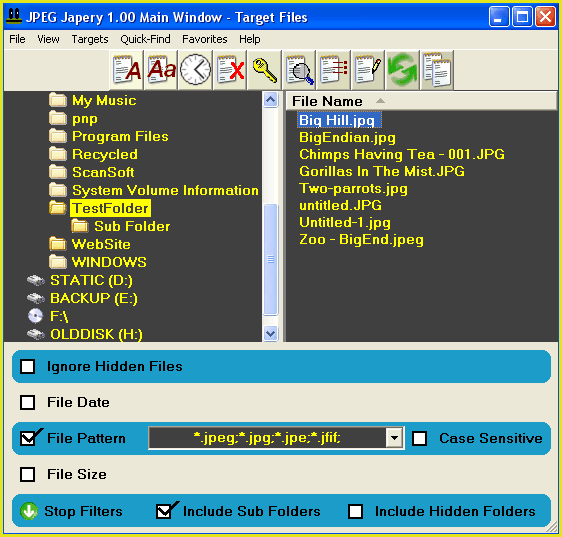
|
|
|
3.
| The main window is the main interface of JPEG Japery. From here you can target files and then perform an array of operations on those files.
|
|
|
Select Root Folder
4.
| First you must select the drive and folder that your files are on. Left-click down the folder tree to find the folder that your files are in.
To view hidden folders in the folder tree, right-click on the folder tree and select the "Show Hidden Folders" menu item.
|
| |
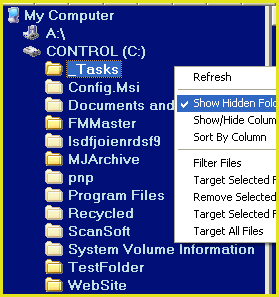
|
|
|
5.
| Now that you have targeted the folder that your files are in, you must now target your files.
|
|
|
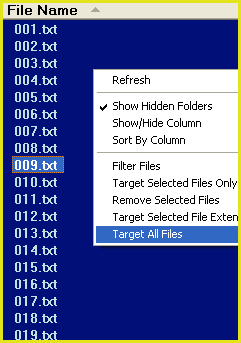
| |
Target Files
6.
|
Right-click on the file list. From the pop-up menu, select "Target All Files". This will display all files in the selected folder.
|
If you want to extend all file operations to include files in sub-folders, check (tick) the "Include Sub Folders" check box.

Note: For reasons of efficiency, files contained within sub folders will NOT appear in the main window file list even if the "Include Sub-Folders" check box is checked.
You can use the "List" feature ("Quick-Find/List" menu item) to list all targets.
|
|
|
|
|
File Sort Order
7.
|
You can sort your files by name, size, attributes or date. When you perform an operation on files, they will be worked on in the order that they appear in the main window.
For example, if you sort files by name and then list files using the "List" feature, they will be listed alphabetically.
Right-click on the file list and select the "Sort By Column" menu item to sort files.
|
| |
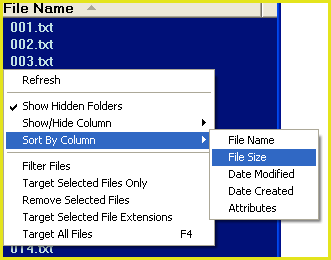
|
|
|
|
|
File Filters
8.
|
You can target files by pattern, date and size. To activate these filters, click on the "Use Filters" arrow at the bottom of the main window.

If you are including files in sub-folders, the filters that you enter will be extended to encompass all files in your sub-folders.
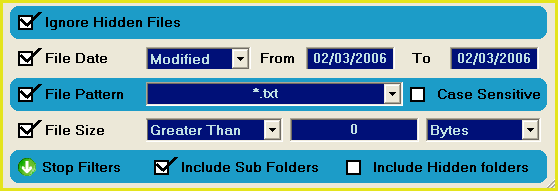
Example: If you only want to target .jpg files, check the "File Pattern" check box and enter a pattern of *.jpg
You can use a combination of the above filters to target files. For example, you could target all visible jpeg files smaller than 1 Megabyte that were created yesterday.
|
| |
|
|
|
|
|