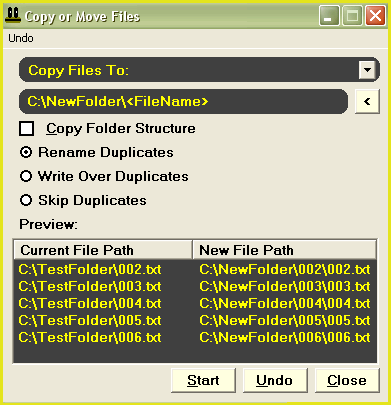How can I copy jpeg files or move jpg files?
The following tutorial will demonstrate using JPEG Japery to copy or move target files.
For example, you could use this feature to copy jpg files or move jpeg files to a single location
(To continuously monitor a folder for new files and then copy or move them as they appear, you should use FoldMonkey).
|
4. |
Use the options in the above window to define how the operation will work. If you wish to move rather than copy files, select "Move Files To:" from the drop down menu at the top of this window. You can enter the destination for files at the top of this window. For example, in the above picture, the <FileName> tag will create folders from file name and then each target file will be moved the corresponding folder. The "Copy Folder Structure" check box will copy the folder structure of the original files to the new location. The options at the bottom of this window will determine what to do if a file with the same name already exists in the destination folder. For example, select "Rename Duplicates" to rename the copy to have a unique file name before it is copied. |
5. |
When ready, click on the "Start" button to start the operation. |
Available Tags:
| <FileName> |
Name of current file excluding the dot extension. This tag is useful if you want to create folders from filename and then copy or move files to that folder |
| <FileExtension> |
Extension of current file excluding the initial dot. |
| <FilePath> |
Full path of the current file without terminating back-slash. |
| Dates |
ddmoyy: day,month,year hhmiss: hours,minutes,seconds Available dates: Today, File Created, File Modified, File Last Accessed, Date Picture Taken |
| File Name Sub-Text |
For example: <FileWord2> will return the second word in the file name. All non alphabetical characters will be stripped <CustSub;2;3> will return the portion of the file name, starting from the second character, 3 characters in length |