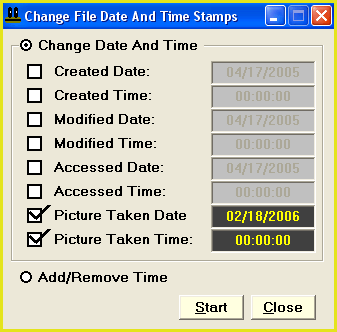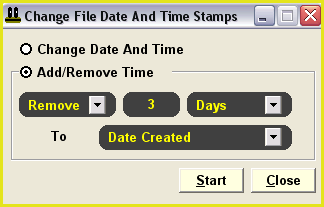|
|
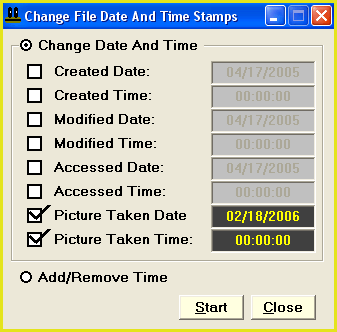
| |
What it does:
For date/time options, select the "Quick-Find, Dates" menu item from the main window.
From here you can change the created, last accessed and last modified date and time stamps of all target files.
|
|
|
Change dates and times to new static values:
To change a date, check (tick) the associated check box and click on the text box to the right to select a date from the pop-up calendar.
For example, check the "Modified Date" check box and click on the date to the right to enter a new date.
To change a time, check the associated check box and enter a time in the box to the right.
For example, check the "Modified Time" check box and enter a new time on the right by using the number keys on your keyboard.
|
|
Remove time from files:
Select the "Add Remove Time" option to add time to files or remove time from files.
You can increment (add) or decrement (subtract) years, months, days, hours, minutes and seconds to date and time stamps.
For example, to subtract time from files, select the "Add Remove Time" option button. Then, enter "Remove 3 Days To Date Created". When you start the operation, the date created stamp of all target files will be changed to 3 days earlier than their current created date.
|
|
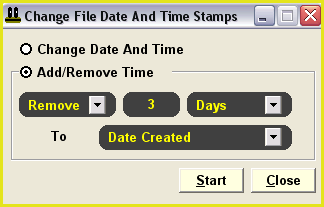
|
|
|
Start the operation:
Click on the "Start" button to start the operation.
Click on the "Close" button to return to the main window without taking any action.
|