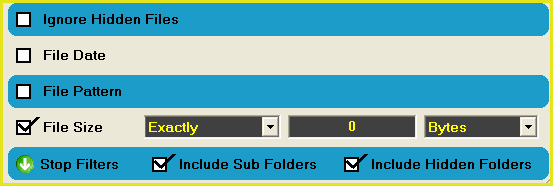Deleting Empty Files
The following tutorial will demonstrate using the "Delete" feature of FileMonkey to delete all empty files.
Warning: There is NO UNDO for this operation.
1.
|
Use the folder tree in the main window to target the root folder (the path that you wish to work on). For example, if you want to delete all empty files on your C:\ drive, select C:\ from the folder tree in the main window.
|
2.
|
Right click on the file list in the main window. From the pop-up menu that appears, select the "Target All Files" option.
|
3.
|
Click on the "Use Filters" arrow at the bottom of the main window to activate filters and then un-check (clear) all check boxes if any are ticked.
|
4.
|
Check (tick) the "File Size" check box and enter a file size of "Exactly 0 Bytes".
|
Fig 2
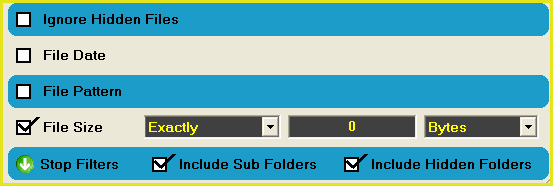
5.
|
Check both the "Include Sub Folders" and "Include Hidden Folders" check boxes.
|
6.
|
Select the "Quick-Find / Delete" menu item from the main window.
|
7.
|
From the "Delete And Wipe" window, select the "Delete Files" option.
|
8.
|
Click on the "Start" button to start the operation.
|
|