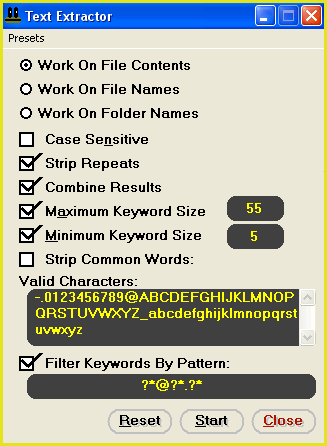|
Presets Menu Item: | |
| To aid you in extracting data from your files, we have included several preset configurations that you can load into the extract window. For example: Select the "Presets, Load..." menu item and load the file "Email Addresses.Pre". Now when you click the "Start" button, FileMonkey will list email addresses contained within your target files. For example: Select the "Presets, Load..." menu item and load the file "URLs.Pre". Now when you click the "Start" button, FileMonkey will extract URL's from files. | |
Maximum Keyword Size Check Box: | |
| Check this box and enter a number in the text box to the right to limit the size of any keywords found to a maximum length. | |
Maximum Size Text Box: | |
| Enter a number here to limit the size of individual keywords found to be less than or equal to this value. | |
Minimum Size Check Box: | |
| Check this box to enter a number in the box on the right. | |
Minimum Size Text Box: | |
| Enter a number here to limit the size of keywords to search for to this length. | |
Case Sensitive Check Box: | |
| Check this box to make the keyword search case sensitive. | |
Combine Results Check Box: | |
| Check this box to combine all keywords returned into one list. Leave this box un-checked to list keywords separately for each file or folder. | |
Filter Keywords By Pattern Check Box: | |
| Check this box and enter a pattern in the text box below. All Keywords will be rejected unless they match this pattern. For example: Enter the pattern "?*@?*.?*" (without quotes) to only accept a keyword if it is an email address (All email addresses conform to the pattern: ?*@?*.?*). | |
Strip Repeats Check Box: | |
| Check this box to exclude keywords that have already been extracted (so there are no repeats in the extracted text). | |
Strip Common Words Check Box: | |
| Check this box to enter text in the text box below. Any text that you enter will be excluded from the extracted text. For example: It is often desirable to exclude words like "the" or "and" that is: common words that aren't really keywords. | |
Valid Characters Text box: | |
| If a character is not present in this box then it will be treated as a character that separates keywords. For example: If you are trying to extract email addresses then remove the space character from this box (as email addresses do not contain spaces). | |
Start Button: | |
| Click this button to start extracting text from files. A keyword is a whole word containing valid characters which is not listed in the exclude words section. | |
Close Button: | |
| Click this button to return to the main window. | |