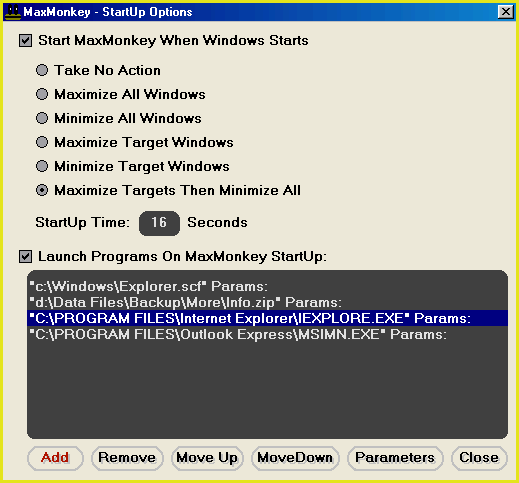Automatically launch programs on startup in a specific order
The following tutorial will show you how to set up MaxMonkey to automatically launch programs on startup so that they appear on the taskbar in the order that you specify.
1.
|
From the MaxMonkey main menu, select the "StartUp Options..." menu item. This will open the "MaxMonkey - StartUp Options" window (Fig 1 below).
Fig 1
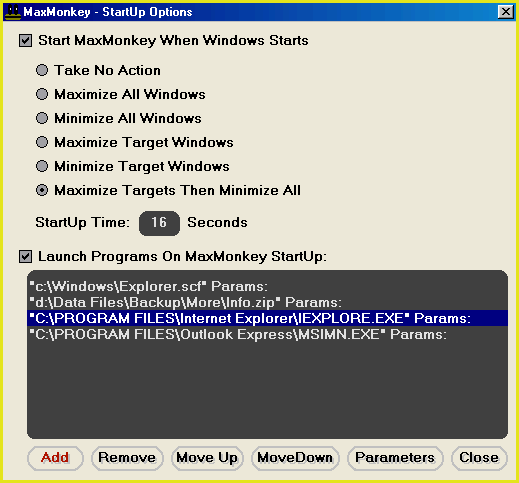
|
2.
|
Check (tick) the "Launch Programs On MaxMonkey StartUp" check box.
|
3.
|
Click on the "Add" button. This will open a browse window. Use this window to find the program or file that you wish to launch at startup. Once you have found this file, select it and then click on the load button.
|
4.
|
Repeat step 3 for each program that you wish to launch at start up.
|
5.
|
Next, you need to re-order the programs that you wish to launch at startup. The top most program will be launched first, followed by the next program in the list and so on until the last program is reached.
You can use the "Move Up" and "MoveDown" buttons to move entries up and down the list. You can select multiple entries using the left mouse button and ctrl and shift keys.
|
6.
|
If you need to send command line parameters to the programs that you are launching then you can do this using the "Parameters" button.
|
That's it. When you start your computer, MaxMonkey will load the programs on the list in the order that they appear in the list from top to bottom.
|