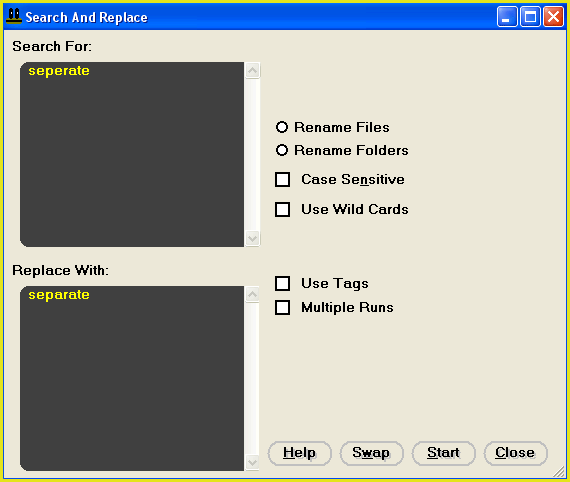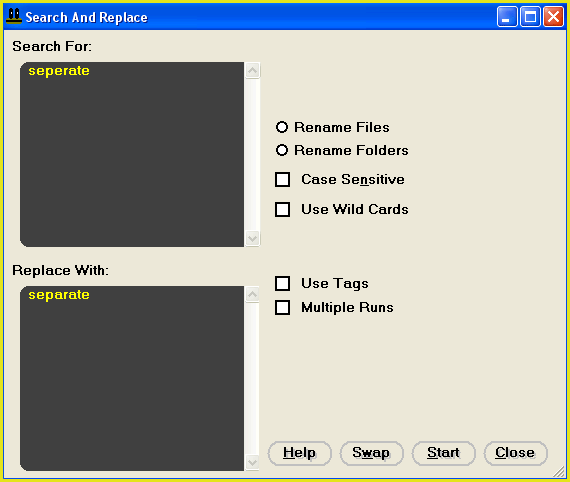Search For Text Box: |
| Use this box to enter text that you wish to search for. It is compulsory to enter text in this box.
|
Replace With Text Box |
| Use this box to enter text that you wish to replace the search phrase with. This box may be left empty.
|
Rename Files Option: |
| Choose this to perform search and replace on file names.
|
Rename Folders Option: |
| Use this to perform search and replace on folder names.
|
Use Wild Cards CheckBox: |
|
JPEG Japery has 2 available wildcards.
Use the character "?" in your search phrase to search for any single character.
Example search and replace phrases using the ? wildcard:
| Text | Search Phrase | Replace Phrase | Result |
| hello there | e?? | EAT | hEATo thEAT |
| hello there | ?e?? | EAT | EATo tEAT |
| hello there | th? | EAT | hello EATre |
Use the asterisk (*) wildcard in your search phrase to search for ANY text of ANY length.
Example search and replace phrases using the * wildcard:
| Text | Search Phrase | Replace Phrase | Result |
| hello | h*o | EAT | EAT |
| hello | h* | EAT | EAT |
| hello there | *l | EAT | EATEATo there |
| hello there | e*l | EAT | hEATlo there |
| hello there | l*r | EAT | heEATe |
|
Case Sensitive Check Box: |
| Check this box to make the search case sensitive. With a search phrase of "Hello" and the case sensitive box checked, "hello" or "hEllo" will not be replaced with the replace phrase. Only occurrences of "Hello" will be replaced.
|
Use Tags Check Box: |
| Check this box to use tags. To insert a tag, click on the "..." button to the right of this check box and select the tag that you wish to insert from the pop-up menu.
Available tags are as follows:
|
<FileNameNoDotExt>
| Name of the current file without the .extension
|
|
<FileExtNoDot>
| Extension of the current file without the name or dot
|
|
<FilePathNoEndSlash>
| Path of the current file without the terminating back-slash
For example: C:\New Folder
|
|
<search-text>
| Current search text. This may vary if you are using wildcards. For example, if the search phrase ??t finds text "hat" then "hat" is the current search text.
The search-text tag can only be used as part of the replace phrase.
|
When the operation starts, the above tags will be replaced with the corresponding information for each file.
|
Multiple Runs Check Box: |
| Check this box to use the multiple runs options. You can use this feature to set up multiple search and replace runs that execute one after the other when you start the operation.
|
Runs |
| Displays the run that you are currently viewing and the total number of runs that are set up.
|
Previous |
| View the previous run.
|
Next |
| View the next run.
|
Insert Run |
| Insert a new run.
|
Remove Run |
| Remove the run that is currently displayed.
|
Load Runs... |
| Load a set of runs from file.
|
Save Runs... |
| Save the current set of runs.
|
Start Button: |
| Click this button to open target files, perform search/replace and then save and close target files.
|
Close Button: |
| Click this button to close the window and return to the main window. No file operations will be performed. |