Shorten Filenames To Specific Lengths
You can use either the trim feature or the rename feature to shorten file names. The following tutorial will demonstrate using the rename feature to shorten file names to a specified number of characters.
1. |
Right click on the FileMonkey icon and select "Run as administrator". Use the available controls in the main window to target the files that you wish to work on.
|
2. |
From the main window menu bar, select the "Quick-Find, Rename" menu item. This will open the rename files or folders window. |
3. |
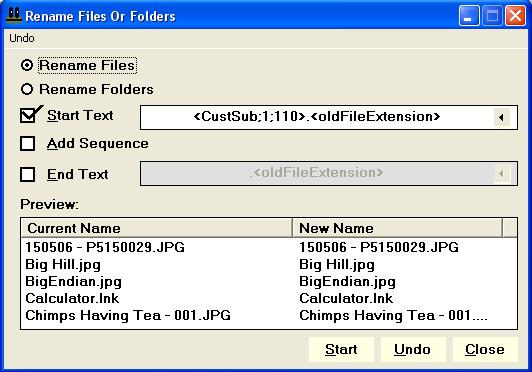 Set up the rename feature as shown in the picture above. You can enter the required tags using the "<" button. |
4. |
You will note that we have used the <CustSub;1;110> tag. This defines a custom sub-string (part of the file name), starting from the first character (character 1), 110 characters in length. You can edit this as required. For example, if you wanted to use the first 5 characters of a filename, you can enter the tag: <CustSub;1;5> |
5. |
Check the preview pane at the bottom of the rename window. You will note filenames before and after the operation. Check that the required "after" format is correct. When ready, click the "Start" button to start the operation. |