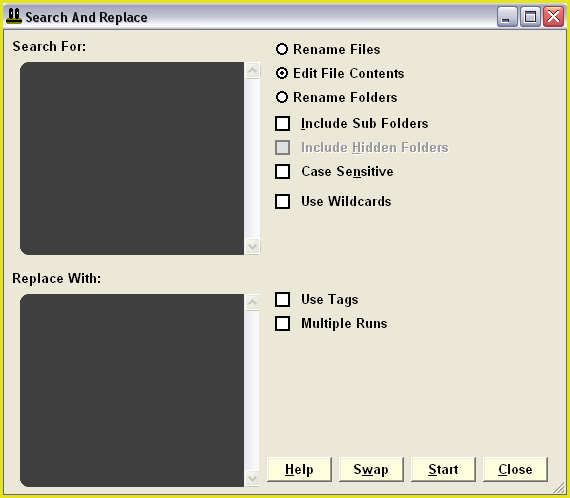Remove Blank lines from plain text files
The following tutorial will use the search and replace feature of FileMonkey to remove all blank lines from your plain text file(s).
1.
| Target your files. Click HERE for a targeting tutorial.
|
2.
| Once you have targeted your files, select the "Quick-Find, Replace" menu item from the main window.
|
|
|
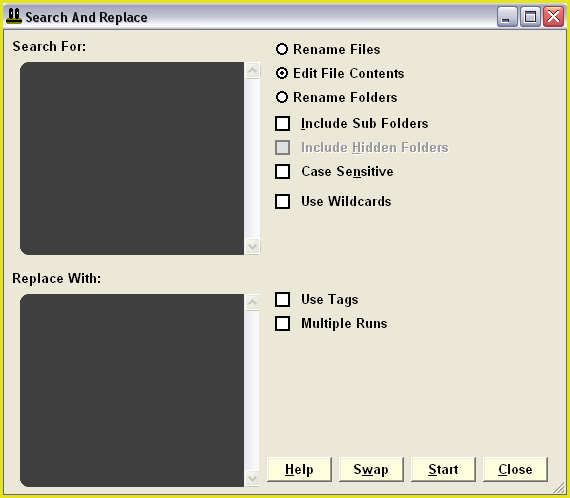
| |
Replace Window:
Set up the replace window as shown.
Enter 2 carriage returns in the "Search For:" text box.
To enter a carriage return, click on the text box and then press return (twice).
Enter 1 carriage return in the "Replace With" text box.
|
|
|
3.
|
The replace window is now set up to remove all blank lines. As blank lines are replaced with carriage returns, it is possible that some blank lines will still remain after the operation.
For example, if there are 10 carriage returns (blank lines) in 1 file, in a row, then this operation will only remove 5 of those blank lines.
You can either run this operation multiple times until the results window comes up with no files worked on or, you can set up multiple runs using the same settings as the first run.
|
4.
|
To start the operation, click the "Start" button.
|
|