Encrypting Files
The encryptor is designed to garble the contents of a file.
For example: If you had a plain text file written in English then anyone on your computer could read this file. If you encrypted this file then the contents of this file will be garbled and no one will be able to read it. Only you will have the password required to un-garble the file, making it readable.
The same would apply to other file types such as image files, exe files or zip files.
You may want to encrypt a file for security purposes. If you do not want anyone to read a file or if you want to secure a file before sending it by email.
If you choose to send an encrypted file by email then the recipient of that file will not be able to read it or run it without the password and a copy of FileMonkey to decrypt the file.
Encryption using the FileMonkey encryptor is two way (bi-directional). This means that if you take a file and encrypt it using a password then it will be garbled. To un-garble (decrypt) the file, you must perform the exact same encryption operation on that file, using the same password you used to encrypt it. If you use a different password then the file will be even more garbled.
Example: Take a readable file: monkey.txt
encrypt it using the password GOD
monkey.txt is now encrypted and unreadable
encrypt monkey.txt again using the password GOD
monkey.txt is now readable again.
Example: Take a readable file: hello.txt
encrypt it using the password GOD
hello.txt is now encrypted and unreadable
encrypt hello.txt again using the password ADMIN
hello.txt is now even more garbled.
encrypt hello.txt again using the password ADMIN
hello.txt is still garbled
encrypted it using the password GOD
hello.txt is now readable again.
Here is a step by step tutorial on how to encrypt files using FileMonkey:
1. | Target your files. Click HERE for a targeting tutorial. |
2. | Once you have targeted your files, select the "Quick-Find, Encrypt" menu item from the main window. |
3. | The Encryption window will now be open (See Fig 1 below)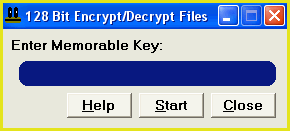 |
4. | Enter your password in the Memorable Keyword box. The longer your password, the more secure the encryption however, try to make your password memorable.
IF YOU FORGET YOUR PASSWORD, YOU WILL NOT BE ABLE TO DECRYPT YOUR FILES. THE ENCRYPTOR DOES NOT SAVE YOUR PASSWORD. THE ENCRYPTOR IS NOT PROTECTED BY THE RECYCLE BIN. |
5. | To start the encryption process, click the "Start" button. |
6. | When the operation is complete, your target files will be encrypted. Close the results window. |
7. | To decrypt your files, follow steps 1 through to 6 using the same password you used in step 4 |