Listing Files
FileMonkey can generate plain text lists of files or folders on your computer using the command line feature (for customized lists) or the "List files" feature (for standard lists).
The following tutorial will demonstrate how to use the "List" feature to list (and optionally print) files:
1. | Target your files. Click HERE for a targeting tutorial. |
2. | If you want to target files in sub folders, tick the "Include sub folders" and "Include hidden folders" tick boxes in the main window. |
3. | Once you have targeted your files, select the "Quick-Find, List" menu item from the main window. |
4. | This will open the "Generate Lists" window.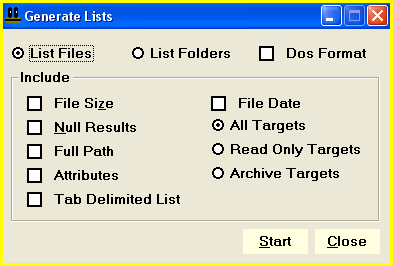 |
5. | In the list window, select the "List Files" option. Then select the "All Targets" option. |
6. | Windows has 2 file naming conventions (DOS 8:3 and 255 character long file name). If you want to list files in DOS (8:3) format then tick the "Dos Format" tick box. For example: In DOS format, the file "New Text Document.txt" may be listed as "NewTex~1.txt" when this box is ticked. Leave this box clear to list files with their full 255 character name (all files in windows can have a file name up to 255 characters long) |
7. | If you only want to target files that have certain attributes then you can use the attribute options. For example, to list only read-only files, select the "Read Only Targets" option. To ignore attributes and list all files, select the "All Targets" option. |
8. | To list files with their full path, tick the "Full Path" tick box. For example: files will be listed with their path like: "C:\My Documents\New Text Document.txt" rather than just "New Text Document.txt" Leave this box clear to summarize each folder. |
9. | Click the "Start" button to begin listing files. |
10. | When the operation is complete, the results window will open. The results window will contain the list that you have just generated. If you want to send the full listing to your default printer, click on the "Print" button in the results window. The "Save" button in this window will enable you to save the full set of results in plain text format. After you have saved the listing, you can obtain a print out by opening the listing in notepad, wordpad or any text editor of your choice. |