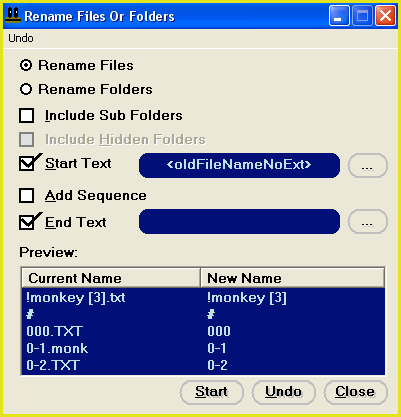Changing File Extensions
The following tutorial will show you how to change the extension of files using the Rename feature.
Note: this feature does not alter the contents of files, just their names.
1.
| Use the main window to target your files. Click HERE for a file targeting tutorial.
|
2.
| Once you have targeted your files, select the "Quick-Find, Rename" menu item.
|
3.
| This will open the "Rename Files Or Folders" window (Fig 1 below).
Fig 1
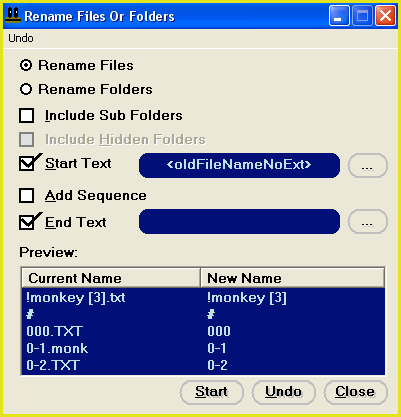
|
4.
| Set up this window exactly as shown in Fig 1 (above).
|
5.
| Next, you will need to enter the new extension that you require. In the "End Text" box (near bottom of window) Enter a dot (.) followed by the extension that you require.
For example: If you wish to change all files to have the extension "txt" then enter ".txt" in this box (do not forget the leading dot).
|
6.
|
The preview pane at the bottom of this window will list the first five files found in the main window together with their predicted new file names.
|
7.
| You are now ready to begin the renaming operation. Click on the "Start" button to begin the renaming operation.
|
|